Many Android developers like Snapchat or Pulse build and host their app backends on the Google Cloud Platform, and enjoy automatic management, with simple expansion to support millions of users.
To quickly add a Google Cloud Platform backend to your Android app, you can now use a number of built-in features in Android Studio 0.6.1+.
Google App Engine backend module templates
Google App Engine enables you to run your backend applications on Google's infrastructure, without ever requiring you to maintain any servers.
To simplify the process of adding an App Engine backend to your app, Android Studio now provides three App Engine backend module templates which you can add to your app. You can find them under "New → Module" menu:
- App Engine Java Servlet Module provides a simple App Engine Java backend servlet with minimal boilerplate code,
- App Engine Java Endpoints Module template leverages Google Cloud Endpoints for your backend, and includes automated object marshalling/unmarshalling, generation of strongly-typed Java client libraries and so on,
- App Engine Backend with Google Cloud Messaging includes both Google Cloud Endpoints and Google Cloud Messaging integration, which enables additional features like push notifications.
When you choose one of these template types, a new Gradle module with your specified module/package name will be added to your project containing your new App Engine backend. All of the required dependencies/permissions will be automatically set up for you.
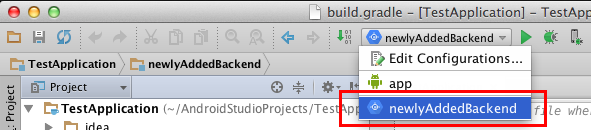
You can then run it locally (on http://localhost:8080) by selecting the run configuration with your backend's module name, as shown in the image below.
For more information about these backend templates, including their deployment live to App Engine and code examples which show how to connect your Android app to these backends, see their documentation on GitHub. (Also, the code for these templates lives in the same GitHub repository, so do not hesitate to submit a pull request if you have any suggestions!)
Built-in rich editing support for Google Cloud Endpoints
Once you have added the backend module to your Android application, you can use Google Cloud Endpoints to streamline the communication between your backend and your Android app. Cloud Endpoints automatically generate strongly-typed client libraries from simple Java server-side API annotations, automate Java object marshalling to and from JSON, provide built-in OAuth 2.0 support and so on.
As a concrete example, "App Engine Java Endpoints Module" contains a simple annotated Endpoints API at <backend-name>/src/main/java/<package-name>/MyEndpoint.java file (shown below):
import javax.inject.Named;
@Api(name = "myApi",
version = "v1",
namespace = @ApiNamespace(ownerDomain = "<package-name>",
ownerName = "<package-name>",
packagePath=""))
public class MyEndpoint {
@ApiMethod(name = "sayHi")
public MyBean sayHi(@Named("name") String name) {
MyBean response = new MyBean();
response.setData("Hi, " + name);
return response;
}
}
On deployment, this annotated Endpoints API definition class generates a RESTful API. You can explore this generated API (and even make calls to it) by navigating to Endpoints API explorer as shown in the image below:
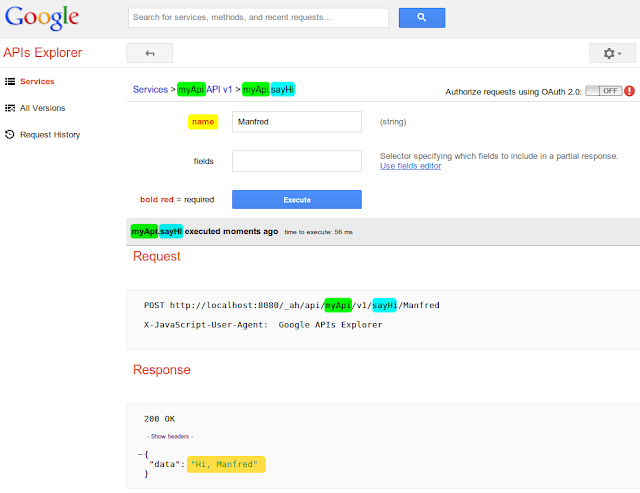
MyEndpoint.java).To simplify calling this generated API from your Android app, Android Studio will automatically set up your project to automatically include all compile dependencies and permissions required to consume Cloud Endpoints, and will re-generate strongly-typed client libraries if your backend changes. This means that you can start calling the client libraries from your Android app immediately after defining the server-side Endpoints API:
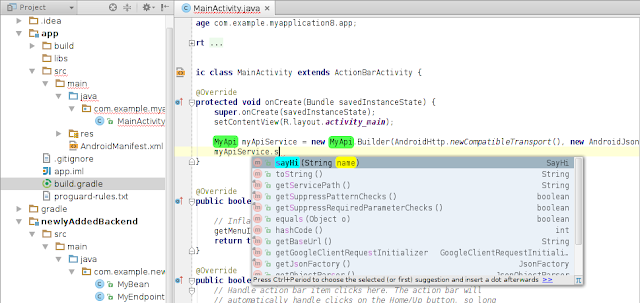
As server-side Endpoints API definitions have to conform to a number of syntactic rules, Android Studio also includes a number of Endpoints-specific inspections and quick-fixes, which help you to avoid mistakes when writing Endpoints APIs.
For example, "@Named" annotation is required for all non-entity type parameters passed to server-side methods. If you forget to add this annotation when modifying sayHi method in MyEndpoint.java file, Android Studio will underline the problematic statement as-you-type:
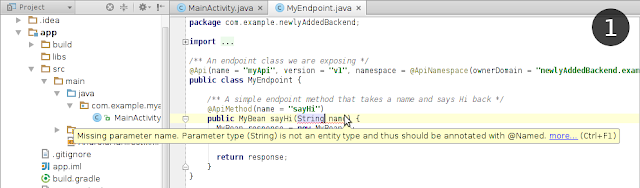
Furthermore, to help you easily fix the problems with Cloud Endpoints, Android Studio will provide quick-fixes for the most common Cloud Endpoints development mistakes. To see these quick-fix suggestions, press Alt + Enter if you're running on Linux/Windows or ⌥ + Enter if you're running on Mac:
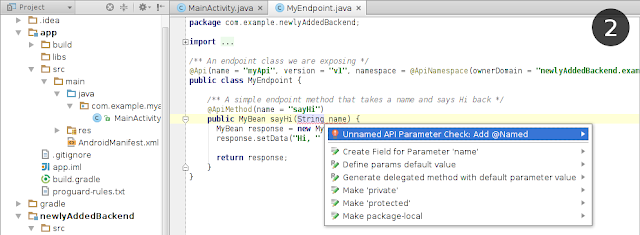
As expected, choosing the first quick-fix ("Add @Named") will automatically add "@Named" annotation to method's parameter, solving this problem in two key presses.
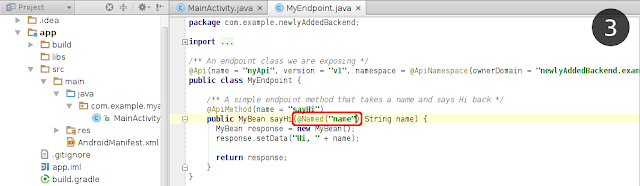
The underlying work-horses: Gradle, and Gradle plug-in for App Engine
Under the hood, Gradle is used to build both your app and your App Engine backend. In fact, when you add an App Engine backend to your Android app, an open-source App Engine plug-in for Gradle is automatically downloaded by Android Studio, and common App Engine tasks become available as Gradle targets. This allows you to use the same build system across your IDE, command-line or continuous integration environments.
For example, to deploy your backend to App Engine from Android Studio, you can launch the "appengineUpdate" task from the "Gradle tasks" tool window:
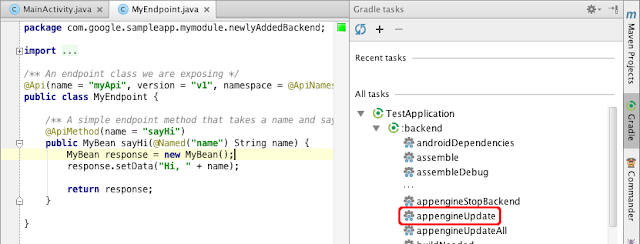
Similarly, if you want to integrate your backend's deployment into your command-line scripts, simply launch "./gradlew backend:appengineUpdate" command from your project's root directory.
Try out a codelab, or see these features live at Google I/O 2014!
If you want to give these features a spin in a more guided environment, try out our Cloud Endpoints codelab for Android. We will also be demonstrating some of these features live at Less Code, More Services, Better Android Apps session in Google I/O 2014 (as well as some of the new and even more exciting stuff), so don't forget to tune in!
We look forward to your questions or feedback, and learning about the amazing applications you have built using Android Studio and Google Cloud Platform. You can find us lurking on StackOverflow's App Engine and Cloud Endpoints forums!
إرسال تعليق